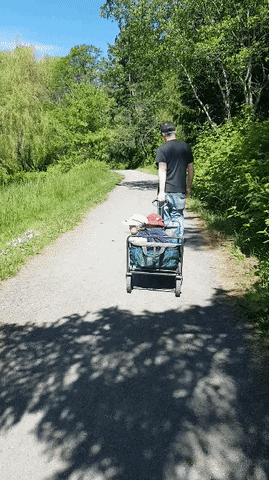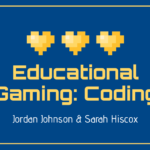As a society, we use educational videos as a tool to quickly learn almost anything and everything (looking at you YouTube tutorials). Students increase their engagement, understanding and retention with educational videos. Videos also promote autonomy and visual literacy while integrating new content in a fun, and accessible way. Since teachers are video content users and creators it is important that we learn about the benefits of educational videos, as well as the programs and skills required to create our own educational videos. Here is some useful new info I learned in class today.
“Educational Videos are a Great Provocation for Learning”
~M. Paskevicious
Examples of Educational Videos:
- Tutorials
- Time lapse
- Slow-motion
- Read along story books
- Screencast (ex. Khan academy)
- 360 degree video
- Virtual reality video
- GIF’s (short videos played on repeat)
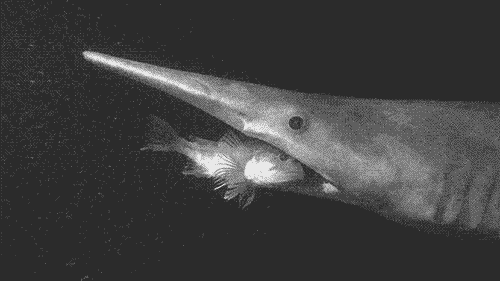
Retrieved from https://giphy.com/
Tips/Tools For Working With Educational Videos:
- Keep it short and focused!
- How to link to a segment of a particular YouTube video: Pause video at desired start time, hit the share button and the link created will go straight to the section that you want highlighted.
- To access automatically generated subtitles: Click the CC button for the text to show up. *Super useful as a dual-coding principle for students who have a hard time following along. Can also open transcript in square box at corner of video.
- Playback speed: Can increase or decrease the speed of a video by selecting the button shown below. Benefits include: quickly getting the gist of the material, save time, and slowing down for clarity.

- Video Analytics: Allows you to see how many views, how long it has been viewed and monitor the comments of a video. *Only available if you have created the video.
- Sharing Unlisted Video: Most YouTube videos are completely public, but an unlisted video allows only people who are provided the link to watch it.
- * Concerns with using YouTube in the classroom * Ads, related videos may show inappropriate content for the classroom (nice to embed videos instead)
Sources for Creating Educational Videos (PC)
Retrieved from EDCI 336 Course Updates
- Screencasting with Screencastify: https://youtu.be/Am1nYzw7oho
- Use Zoom to create quick/easy recordings: https://blog.smu.edu/itconnect/2017/08/23/using-zoom-create-quick-easy-screen-recordings-free/
- Video Editing: https://support.microsoft.com/en-us/windows/create-films-with-video-editor-94e651f8-a5be-ae03-3c50-e49f013d47f6
- Audio Editing (Podcasts): https://docs.google.com/document/d/1yD9kX5oB1b3-eJVpQUalp05CvQHClbwum1ZumoYbFg4/edit#heading=h.vvgwpkcsjxlt
Tip: Do not add current events or time based info into your educational video/audio recordings to keep them relevant for years.
Digital Curation:
Digital curation is the process of collecting, saving and managing digital resources for future use. Ex. text, notes, screenshots, files, photos, webpages, paper documents, voice memos, links, book notes. It is important that throughout this program, and our careers, we effectively manage the many resources we produce, are given, and will come across to help us prepare, simplify our research and lesson planning and increase our organization.
Resources for Digital Curation:
One note, Evernote, Keep, WordPress, Twitter, Obsidian
My First Gif: Unfortunate Bail caught on camera. *Looks bad but no children were (too badly) harmed in the making of this gif*